In this blog to show you how to secure your laptop from hacker and viruses or malwares.
In this year so many harmful computer viruses are included so we well explain in this blog to you how to secure your data and personal information and etc., See there are certain rules on below how to secure your laptop or computer. (read below)
Essential
security
Privacy
1. Add a Webcam Cover
Essentially, a webcam cover is a piece of plastic or metal which can be placed over the lens of your device to cover the camera. Typically, after you attach it to your device, it is possible to slide it open or closed depending on whether you are using the webcam or not. you can see the video
2. Add An Antivirus Software
Antivirus software is the "policeman" at the gate of a computer system. It protects the computer from incoming threats and seeks out, destroys and warns of possible threats to the system. New viruses are coming out all the time. It is the job of the antivirus software to keep up with the latest threats.
Antivirus software is a type of program designed and developed to protect computers from malware like viruses, computer worms, spyware, botnets, rootkits, keyloggers and such... There are many versions and types of anti-virus programs that are on the market.
3. Encrypt Your Hard Drive
Encrypted Hard Drive uses the rapid encryption that is provided by BitLocker Drive Encryption to enhance data security and management. By offloading the cryptographic operations to hardware, Encrypted Hard Drives increase BitLocker performance and reduce CPU usage and power consumption.
4. Use A VPN
A virtual private network (VPN) gives you online privacy and anonymity by creating a private network from a public internet connection. VPNs mask your internet protocol (IP) address so your online actions are virtually untraceable.
Using a VPN to connect to the internet allows you to surf websites privately and securely as well as gain access to restricted websites and overcome censorship blocks. VPNs aren't just for desktops or laptops -- you can set up a VPN on your iPhone, iPad or Android phone, too.
Can you be tracked if you used VPN
If you use a VPN, your IP address is changed and your online activity is encrypted, so you cannot be tracked. Some internet service providers (ISPs) or websites may know that you're using a VPN, but they can't see your actual online activity. So, you should use a VPN to minimize your chances of being tracked online.
5. Set A Password
When you first set up a new computer, Windows prompts you to set a password for your account. You may have missed or skipped that step, or previously removed the password. Windows does allow you to add a password to your account later through the User Accounts feature in the Control Panel. You Must be set password like this format---Abcs@#$*123
6. Update your Software
Check Your PC for Updates Software Updater helps you to keep your Windows software up to date automatically. It has access to a vast database of software titles and can update all your installed programs quickly and easily.
An update is new, improved, or fixed software, which replaces older versions of the same software. For example, updating your operating system brings it up-to-date with the latest drivers, system utilities, and security software. Updates are often provided by the software publisher free of additional charge.
7. Add A Password Protected Screensaver
A screen saver can provide additional protection from unauthorized access if you leave your device unattended at work or in some other place. If your user account has a password, you might want to enable and configure the screen saver to lock your user session automatically once you leave your PC.
How To Set Password Protected Screensaver
step 1: In windows, Open the pc setting then search the Personalization after that open the click on the lock screen. then scroll down select or click on the "Screen saver setting"
Step 2: Click checkbox on resume, display logon screen
8. Back Up Your Data
Backup is the process of creating a copy of the data on your system that you use for recovery in case your original data is lost or corrupted. You can also use backup to recover copies of older files if you have deleted them from your system.
The main reason for data backup is to save important files if a system crash or hard drive failure occurs. There should be additional data backups if the original backups result in data corruption or hard drive failure. Additional backups are necessary if natural or man-made disasters occur.
What is the best way to backup your data ?
Six ways to backup your data
- USB stick. Small, cheap and convenient, USB sticks are everywhere, and their portability means that they're easy to store safely, but also pretty easy to lose.
- External hard drive
- Time Machine
- Network Attached Storage
- Cloud Storage
- Printing
9. Set up Location Finding
If your laptop or smartphone was stolen, you can use a service like Gmail or Dropbox to find the IP address of your thief. When you log into those services from any computer, it logs the IP address used, and displays your last used IP in your account.
Without internet you can find your device ?
In Smartphone Yes. On both iOS and Android phones, any mapping app has the ability to track your location without needing an internet connection. When you have a data connection, your phone uses Assisted GPS, or A-GPS. This uses the locations of cell phone towers and known Wi-Fi networks to figure out roughly where you are.
10. Add A Privacy Screen
A computer privacy screen, sometimes called a privacy filter, is a thin piece of plastic that's placed over your monitor or display panel in order to prevent wandering eyes from absorbing confidential information. ... Privacy filters use the same type of technology.
11. Prevent Scratch By Adding A Cover
In today’s day & age of laptops, mobile phones & tablets, all of us end up mis-handling them sooner or later. However, keeping your laptop or computer updated and damage free always comes with a huge cost, be it software updates, screen, keyboard or battery replacements etc.
#1 Get a Quality Laptop Bag
# 2. Protect Your Laptop Exteriors with Laptop Skins:










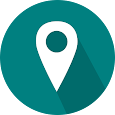






0 Comments